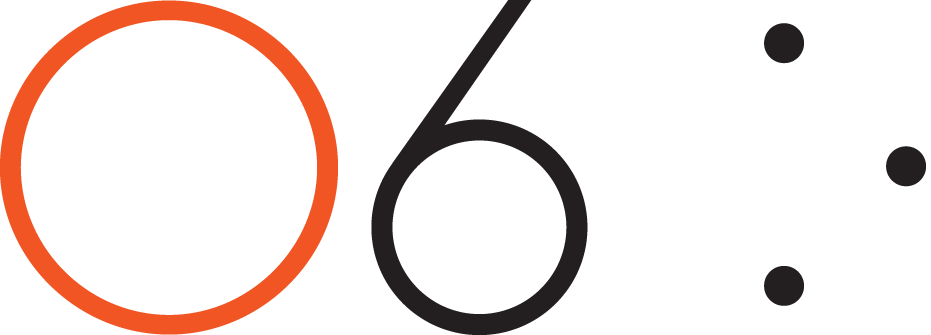-
FAQ's
- Apr 13, 2017 How do I connect my O6 device to my iPhone?
- Apr 13, 2017 Does O6 support Android?
- Apr 13, 2017 What languages does O6 support?
- Apr 19, 2017 How is O6 different from Apple's Siri or other Voice Command Systems?
- Apr 19, 2017 Does O6 have a speaker?
- Apr 19, 2017 What is the Battery Life on the O6?
- Apr 19, 2017 Where can I use O6?
- Apr 19, 2017 How is O6 “eyes free”, when the video shows the app while driving?
- Apr 19, 2017 Why the name O6?
- Apr 19, 2017 Why are there two different modes of interacting with apps, when they do similar things?
- Apr 19, 2017 How do I change the volume?
- Apr 19, 2017 How do I check the battery level?
- Apr 19, 2017 How many O6’s can I connect to one iPhone?
-
Future Developments
- Apr 13, 2017 Future Developments
-
Getting Started
- Mar 20, 2017 What's Included in the O6 Box
- Apr 13, 2017 O6 Accessories
- Apr 13, 2017 Quick Start Guide
- Apr 13, 2017 O6 Device Overview
- Apr 13, 2017 Charging your O6
- Apr 13, 2017 Connecting O6 to your iPhone via Bluetooth
- Apr 13, 2017 Installing the O6 App
- Apr 13, 2017 Updating O6 Firmware
-
New User Setup Tips
- May 3, 2017 New User Setup Tips
-
O6 App Channels
- Apr 13, 2017 O6 App Channels
- May 3, 2017 Email Channel
- May 3, 2017 Notifications Channel
- May 3, 2017 Twitter Channel
- May 3, 2017 NPR One Channel
- May 3, 2017 Pocket Channel
- May 3, 2017 Contacts Channel
- May 3, 2017 O6 App Settings
- May 3, 2017 Choosing Different Voices for O6 App
-
Technical
- Apr 13, 2017 Technical Specfications
-
Using the O6 App
- Apr 13, 2017 Performing Actions using O6
- Apr 13, 2017 Configuring the iPhone for O6 Internationalization
- Apr 13, 2017 Using the O6 App without the O6 Device
- Apr 13, 2017 Security and Privacy
-
Using your O6 Device
- Mar 18, 2017 Using O6 with the O6 App
- Apr 13, 2017 Activating Siri for Voice Commands
- Apr 13, 2017 O6 Modes
- Apr 19, 2017 Basic Mode
- Apr 19, 2017 Smart Response Mode
- Apr 19, 2017 Volume Mode
- Apr 19, 2017 Advanced Mode
- Apr 19, 2017 Super Mode
You can use O6 to remotely control your favorite music or media apps, such as Spotify, Apple Music, Podcasts, Audible, Netflix, YouTube, Amazon Video, and more. The default mode in O6 is called the Basic Mode, which is used to control Music, Podcasts, and the O6 App.
Open any media app, such as Spotify, Pandora, Apple Music, Podcasts, Audible, or similar and explore the functionality listed
Result
Toggles Play/Pause for the media.
switches to the next track. Counter-clockwise switches to the previous track.
Switches the O6 dial to control the volume. The transition to volume mode is indicated by a ramp-up haptic buzz and the dial can then be used to adjust the volume.
Switch O6 back to Basic Mode by triple-clicking the Ring button again.
Action
Single-click the Center button
Turn the BEZEL dial one click clockwise
Triple-click the Ring button
Tip: Each subtle tactile and audio click results in one action, such as switching a track or increasing the volume.
Tip: In the middle of a song, a single click counter-clockwise of the bezel dial takes you to the beginning of the song, and another immediate single click in a counter-clockwise direction takes you the start of the previous song.
Tip: In most Podcast apps (e.g., Downcast) or Audiobook apps (e.g., Audible), each click of the bezel dial (clockwise or counter-clockwise) lets you move ahead or back by 30 seconds, allowing you to easily rewind or fast forward through your audio content.