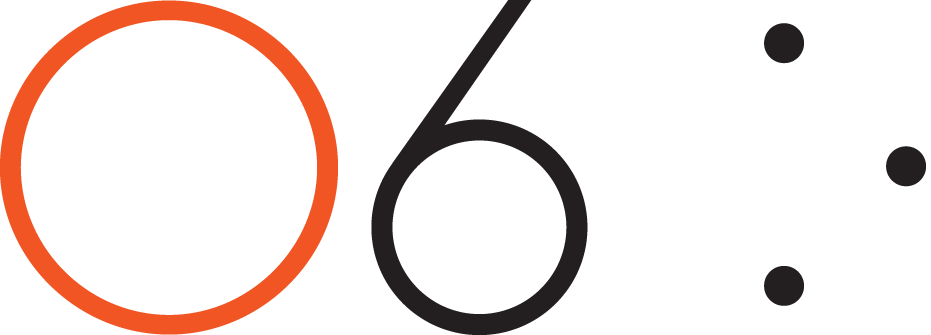-
FAQ's
- Apr 13, 2017 How do I connect my O6 device to my iPhone?
- Apr 13, 2017 Does O6 support Android?
- Apr 13, 2017 What languages does O6 support?
- Apr 19, 2017 How is O6 different from Apple's Siri or other Voice Command Systems?
- Apr 19, 2017 Does O6 have a speaker?
- Apr 19, 2017 What is the Battery Life on the O6?
- Apr 19, 2017 Where can I use O6?
- Apr 19, 2017 How is O6 “eyes free”, when the video shows the app while driving?
- Apr 19, 2017 Why the name O6?
- Apr 19, 2017 Why are there two different modes of interacting with apps, when they do similar things?
- Apr 19, 2017 How do I change the volume?
- Apr 19, 2017 How do I check the battery level?
- Apr 19, 2017 How many O6’s can I connect to one iPhone?
-
Future Developments
- Apr 13, 2017 Future Developments
-
Getting Started
- Mar 20, 2017 What's Included in the O6 Box
- Apr 13, 2017 O6 Accessories
- Apr 13, 2017 Quick Start Guide
- Apr 13, 2017 O6 Device Overview
- Apr 13, 2017 Charging your O6
- Apr 13, 2017 Connecting O6 to your iPhone via Bluetooth
- Apr 13, 2017 Installing the O6 App
- Apr 13, 2017 Updating O6 Firmware
-
New User Setup Tips
- May 3, 2017 New User Setup Tips
-
O6 App Channels
- Apr 13, 2017 O6 App Channels
- May 3, 2017 Email Channel
- May 3, 2017 Notifications Channel
- May 3, 2017 Twitter Channel
- May 3, 2017 NPR One Channel
- May 3, 2017 Pocket Channel
- May 3, 2017 Contacts Channel
- May 3, 2017 O6 App Settings
- May 3, 2017 Choosing Different Voices for O6 App
-
Technical
- Apr 13, 2017 Technical Specfications
-
Using the O6 App
- Apr 13, 2017 Performing Actions using O6
- Apr 13, 2017 Configuring the iPhone for O6 Internationalization
- Apr 13, 2017 Using the O6 App without the O6 Device
- Apr 13, 2017 Security and Privacy
-
Using your O6 Device
- Mar 18, 2017 Using O6 with the O6 App
- Apr 13, 2017 Activating Siri for Voice Commands
- Apr 13, 2017 O6 Modes
- Apr 19, 2017 Basic Mode
- Apr 19, 2017 Smart Response Mode
- Apr 19, 2017 Volume Mode
- Apr 19, 2017 Advanced Mode
- Apr 19, 2017 Super Mode
The O6 App consists of channels that narrate the content to you as audio. The current list of channels includes email, Twitter, NPR One, Pocket, Contacts, and Settings. We are continuously adding new channels and features every month so you will see your favorite apps appear in your channels list over time.
Each channel consists of individual content such as emails or Tweets arranged as a list in temporal order with the most recent content at the top of the list. The bar at the bottom of the screen shows the item that is currently playing or in focus in the list.
You can do the following:
Tap on any content to toggle Play/Pause of the audio playback.
Tap on the Play/Pause icon on the bar to resume or pause audio playback.
Tap on the circle with three dots to bring up the Actions Menu.
Tap on the Up arrow to reveal a detailed view of the content being displayed.
Email Channel
Currently only Google email accounts (personal or corporate) are supported. We will be adding support for more email providers soon. We currently only support one email account at a time.
Tip: O6 app can retrieve photos from your Contacts app and match and display it against the email. Allow O6 app access to your Contacts to utilize this feature.
Twitter Channel
The Twitter channel lists Tweets in temporal order with the most recent Tweet at the top. Actions are currently not supported in Twitter.
NPR One Channel
The O6 NPR One channel has been developed in partnership with NPR. NPR One delivers rich, local, on demand, and personalized News, and Podcasts delivery.
You can mark News or a Podcast as interesting using the Actions button, or skip to the next News item if you find it uninteresting. NPR One will learn your preferences and personalize the delivery of news. With NPR One you can rewind in increments of 15 seconds until the start of the current audio track, but you cannot go back to earlier tracks.
We hope you enjoy your NPR One listening experience.
Pocket Channel
Have you ever come across an important web page but didn't have time to read it? Do you have a reading list that is constantly growing?
Pocket has been added as the newest channel in the O6 App. Pocket is great for saving web articles to read later. And now with O6 you can listen to your articles while you are on the go. More info can be found here: https://getpocket.com/
To set up Pocket with your O6:
Create a Pocket account easily and for free at https://getpocket.com/
Install the Pocket Desktop Browser Extension. This gives you a button to instantly save your current web page into your Pocket.
- Install the Pocket App on your phone.
This will let you save articles from your phone’s web browser or apps like Flipboard, News, Pulse, Zite and many, many more (see https://getpocket.com/).
Listen in the O6 App, or, once you have saved some articles, open the O6 app, and listen to them whenever you like
Contacts Channel
O6 provides the capability to make phone calls. You can add your contacts to Favorites for quicker access via the dial.
Tip: Because of Apple’s restrictions, the O6 app is unable to initiate phone calls when the phone is locked or when the O6 app is in the background. Please bring the O6 app to the foreground to make phone calls.
Notifications Channel (Future Development)
This channel combines our proprietary technology with exclusive partnerships, enabling O6 to read out your notifications in real time from apps including iMessage, Text, Facebook, Facebook Messenger, WhatsApp, WeChat, Twitter, Slack and more.
Tip: The O6 App is continuously testing and adding new channels and functionality. Please sign up at O6app.com.
O6 App Settings
From the O6 App Main menu, tap Settings to access the following functionality:
Log into individual accounts for your email, Twitter, NPR One, etc.
Change your app color theme to match your device color.
Adjust the Voice Rate and Voice Pitch of narrations.
Update the software on your device.
Read the Terms of Service and Privacy Policy.
Send feedback and questions about the app.