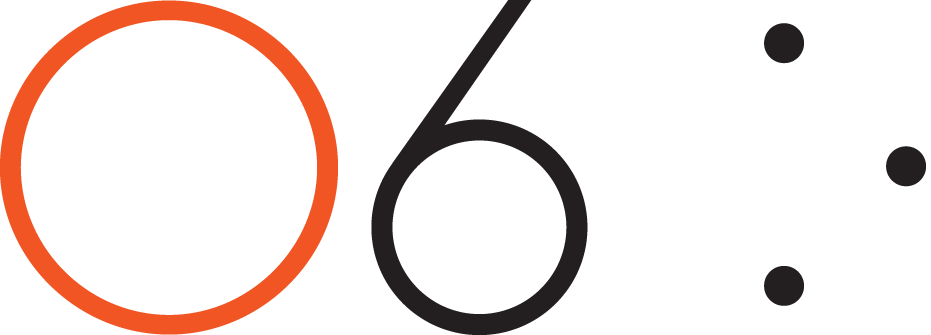-
FAQ's
- Apr 13, 2017 How do I connect my O6 device to my iPhone?
- Apr 13, 2017 Does O6 support Android?
- Apr 13, 2017 What languages does O6 support?
- Apr 19, 2017 How is O6 different from Apple's Siri or other Voice Command Systems?
- Apr 19, 2017 Does O6 have a speaker?
- Apr 19, 2017 What is the Battery Life on the O6?
- Apr 19, 2017 Where can I use O6?
- Apr 19, 2017 How is O6 “eyes free”, when the video shows the app while driving?
- Apr 19, 2017 Why the name O6?
- Apr 19, 2017 Why are there two different modes of interacting with apps, when they do similar things?
- Apr 19, 2017 How do I change the volume?
- Apr 19, 2017 How do I check the battery level?
- Apr 19, 2017 How many O6’s can I connect to one iPhone?
-
Future Developments
- Apr 13, 2017 Future Developments
-
Getting Started
- Mar 20, 2017 What's Included in the O6 Box
- Apr 13, 2017 O6 Accessories
- Apr 13, 2017 Quick Start Guide
- Apr 13, 2017 O6 Device Overview
- Apr 13, 2017 Charging your O6
- Apr 13, 2017 Connecting O6 to your iPhone via Bluetooth
- Apr 13, 2017 Installing the O6 App
- Apr 13, 2017 Updating O6 Firmware
-
New User Setup Tips
- May 3, 2017 New User Setup Tips
-
O6 App Channels
- Apr 13, 2017 O6 App Channels
- May 3, 2017 Email Channel
- May 3, 2017 Notifications Channel
- May 3, 2017 Twitter Channel
- May 3, 2017 NPR One Channel
- May 3, 2017 Pocket Channel
- May 3, 2017 Contacts Channel
- May 3, 2017 O6 App Settings
- May 3, 2017 Choosing Different Voices for O6 App
-
Technical
- Apr 13, 2017 Technical Specfications
-
Using the O6 App
- Apr 13, 2017 Performing Actions using O6
- Apr 13, 2017 Configuring the iPhone for O6 Internationalization
- Apr 13, 2017 Using the O6 App without the O6 Device
- Apr 13, 2017 Security and Privacy
-
Using your O6 Device
- Mar 18, 2017 Using O6 with the O6 App
- Apr 13, 2017 Activating Siri for Voice Commands
- Apr 13, 2017 O6 Modes
- Apr 19, 2017 Basic Mode
- Apr 19, 2017 Smart Response Mode
- Apr 19, 2017 Volume Mode
- Apr 19, 2017 Advanced Mode
- Apr 19, 2017 Super Mode
Charge O6 until the light turns blue.
Pair your phone and O6 via Bluetooth.
Open the Bluetooth settings on your iPhone.
Press the Center button on your O6.
Tap O6 on the phone screen and then tap Pair.
Download the O6 app from the App Store and log into your channel accounts.
On your phone, open a music player such as Spotify.
Press the Center button to Play/Pause.
Rotate the O6 bezel dial to change tracks. O6 is designed to facilitate single-handed operation as well as two-handed operation.
Operate the O6 app from the device.
Open the O6 App on your phone.
Press the Center button on the O6 to Play/Pause content or select a channel.
Double-click the Center button to bring up the Actions menu.
Rotate the dial to change tracks.
Press the Ring button to get back to the Main menu or to exit the Actions menu.
Answer an incoming call by pressing the Center button on your O6.
Decline an incoming call by pressing the Ring button.
Press and hold the Ring button to activate Siri at any time.
Shutdown O6 by pressing and holding the Center button for 5 seconds. Wake up the O6 by pressing the Center button once.