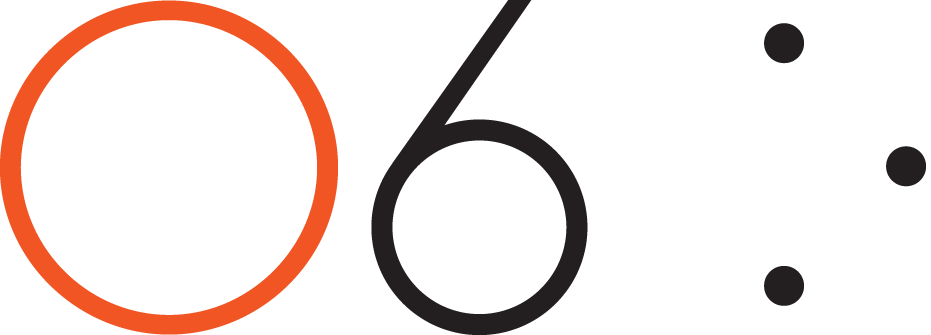-
FAQ's
- Apr 13, 2017 How do I connect my O6 device to my iPhone?
- Apr 13, 2017 Does O6 support Android?
- Apr 13, 2017 What languages does O6 support?
- Apr 19, 2017 How is O6 different from Apple's Siri or other Voice Command Systems?
- Apr 19, 2017 Does O6 have a speaker?
- Apr 19, 2017 What is the Battery Life on the O6?
- Apr 19, 2017 Where can I use O6?
- Apr 19, 2017 How is O6 “eyes free”, when the video shows the app while driving?
- Apr 19, 2017 Why the name O6?
- Apr 19, 2017 Why are there two different modes of interacting with apps, when they do similar things?
- Apr 19, 2017 How do I change the volume?
- Apr 19, 2017 How do I check the battery level?
- Apr 19, 2017 How many O6’s can I connect to one iPhone?
-
Future Developments
- Apr 13, 2017 Future Developments
-
Getting Started
- Mar 20, 2017 What's Included in the O6 Box
- Apr 13, 2017 O6 Accessories
- Apr 13, 2017 Quick Start Guide
- Apr 13, 2017 O6 Device Overview
- Apr 13, 2017 Charging your O6
- Apr 13, 2017 Connecting O6 to your iPhone via Bluetooth
- Apr 13, 2017 Installing the O6 App
- Apr 13, 2017 Updating O6 Firmware
-
New User Setup Tips
- May 3, 2017 New User Setup Tips
-
O6 App Channels
- Apr 13, 2017 O6 App Channels
- May 3, 2017 Email Channel
- May 3, 2017 Notifications Channel
- May 3, 2017 Twitter Channel
- May 3, 2017 NPR One Channel
- May 3, 2017 Pocket Channel
- May 3, 2017 Contacts Channel
- May 3, 2017 O6 App Settings
- May 3, 2017 Choosing Different Voices for O6 App
-
Technical
- Apr 13, 2017 Technical Specfications
-
Using the O6 App
- Apr 13, 2017 Performing Actions using O6
- Apr 13, 2017 Configuring the iPhone for O6 Internationalization
- Apr 13, 2017 Using the O6 App without the O6 Device
- Apr 13, 2017 Security and Privacy
-
Using your O6 Device
- Mar 18, 2017 Using O6 with the O6 App
- Apr 13, 2017 Activating Siri for Voice Commands
- Apr 13, 2017 O6 Modes
- Apr 19, 2017 Basic Mode
- Apr 19, 2017 Smart Response Mode
- Apr 19, 2017 Volume Mode
- Apr 19, 2017 Advanced Mode
- Apr 19, 2017 Super Mode
Watch the O6 Device Basic Functions video on YouTube for a demonstration of how the O6 works.
Your O6 lets you choose channels “eyes-free” through speech feedback. In addition, it has a multi-functional bezel dial and two tactile buttons:
Center button
Ring button – The donut shaped button around the Center button. It is one uniform button and it performs the same action no matter where you press on the ring. This hallmark design results in its orientation independence.
Bezel button / dial – The thin peripheral metal dial is called the Bezel dial. This dial also acts as a button, though in most of the O6 modes, the Ring and Bezel buttons are programmed to perform the same function. Their functionality can be separated in the advanced modes (more on this later).
As a dial, it is used to scroll through lists, such as menu items or emails.
These controls can be used in multiple ways to achieve a range of functionality:
Single-click the Center button – Play/Pause music, select a Menu item in the O6 App, or Play/Pause a content item, such as an email, in the O6 App.
Double-click the Center button – Brings up Actions in the O6 App.
Single-click the Ring button or Bezel dial – Takes you back to the Main menu in the O6 app or allows you to escape or exit the Actions menu in the O6 App.
Press and hold the Center button – O6 contains many modes (detailed in a later sections). Press and hold the Center button for 5 seconds until you feel a haptic buzz to shut O6 down.
Press the Bezel button and turn dial - Increase or Decrease the Volume.