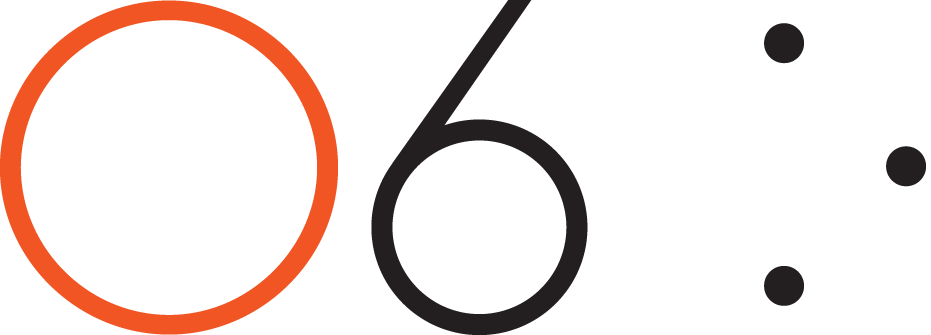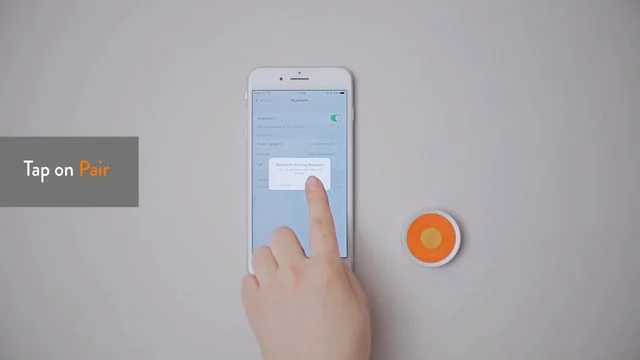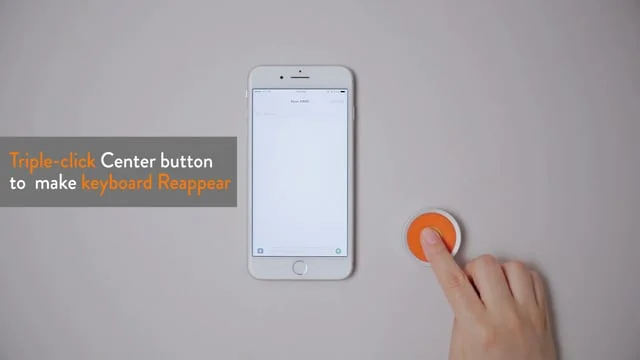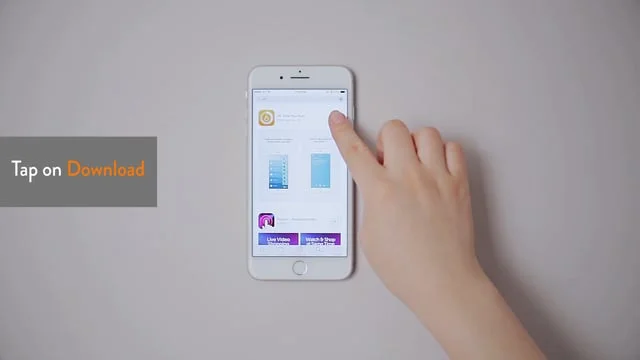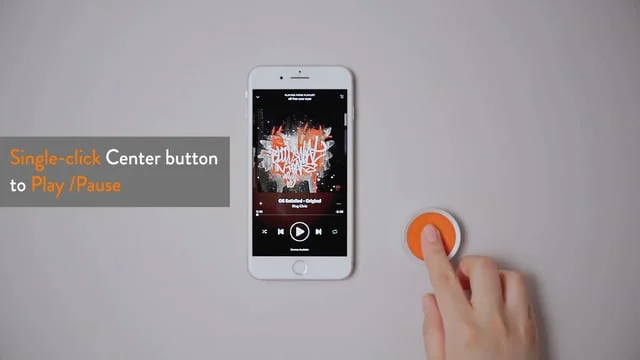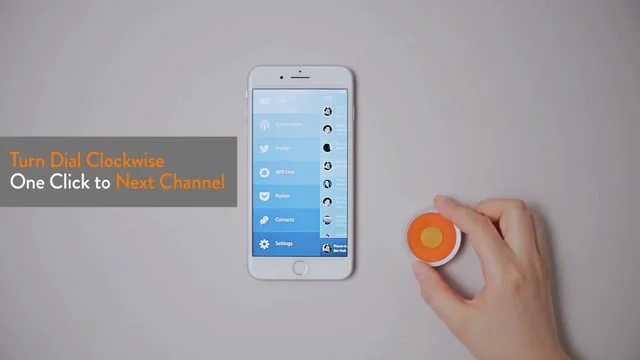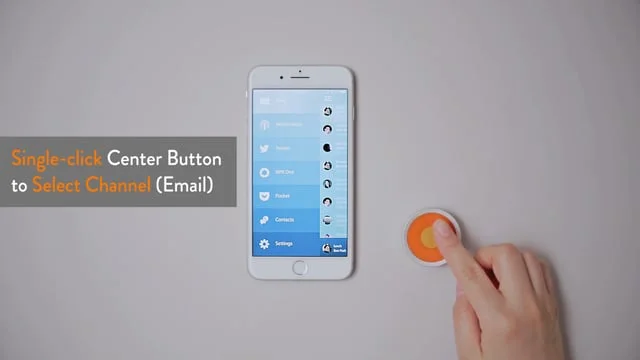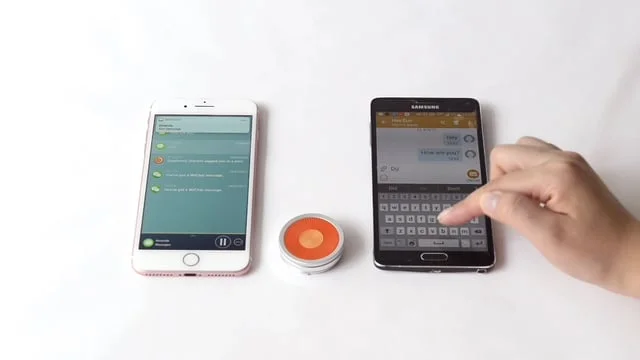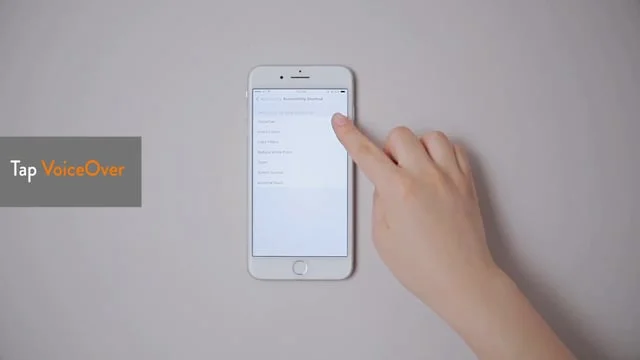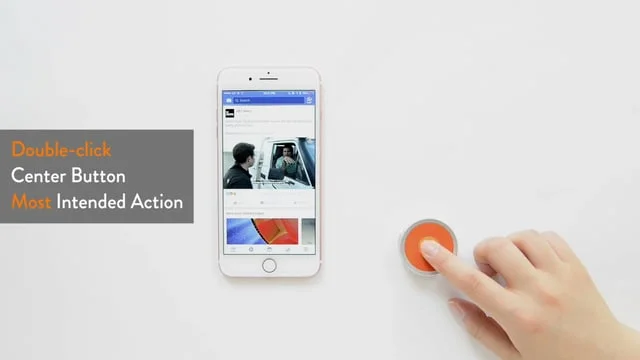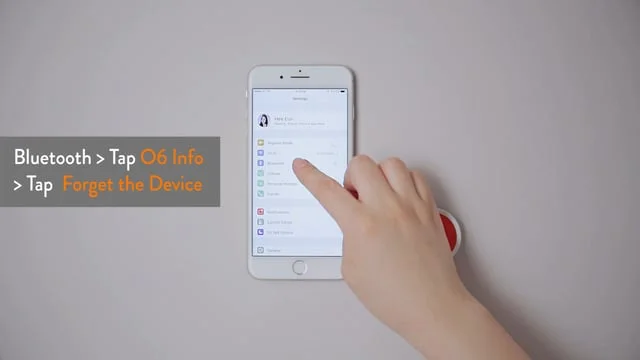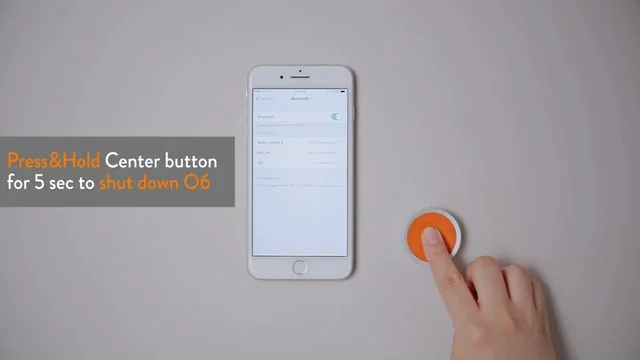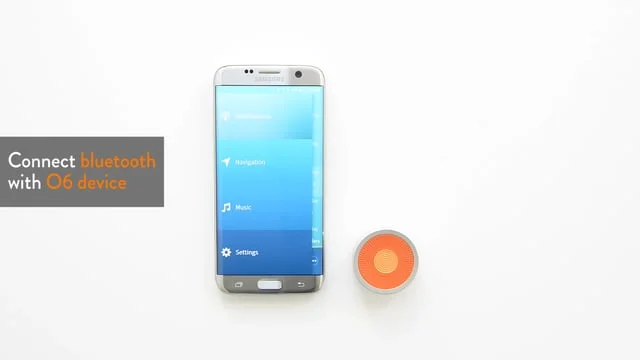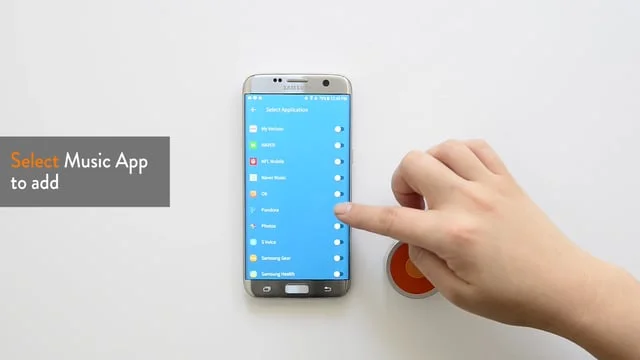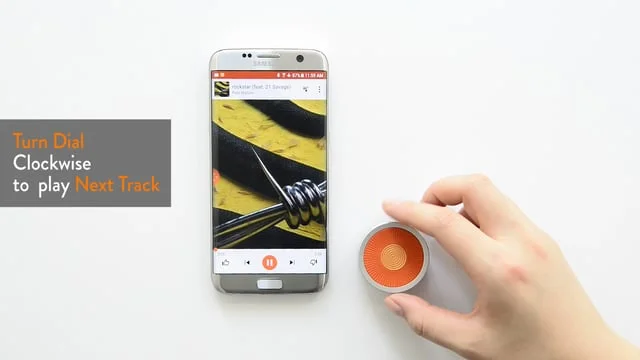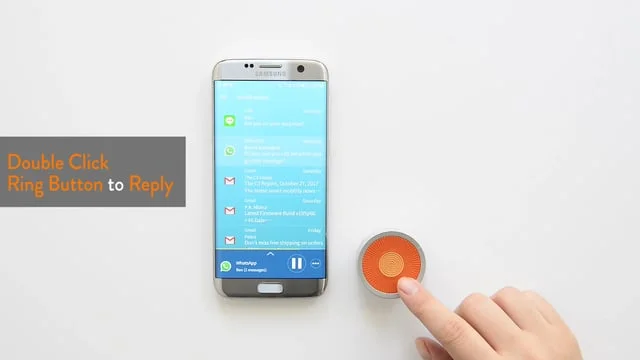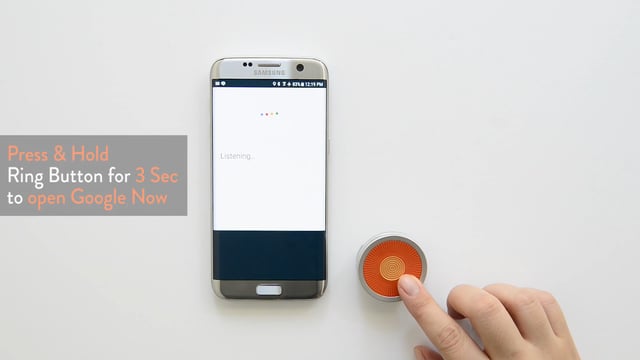User Guides (iOS only)
Accessibility (iOS)
Visually Impaired users can find an accessible page here.
Developers
Developers can find the Developer API Reference here
Software Updates
You can read the Release Notes on the latest software updates here. We request you to check this page whenever you update your firmware to be aware of the recent changes and features.
New! We are excited to announce that the Beta version of our new O6 Camera App now available exclusively to the owners of O6. Learn more here.
Videos (iOS)
Setting up your O6
Using O6 in Basic Mode
Using O6 in Advanced Mode
Important Functions
O6 Accessories
O6 Android
Troubleshooting
Keyboard disappears when O6 is connected.
The iPhone’s on-screen virtual keyboard might disappear sometimes when O6 is connected. Please update your O6 app and update the O6 firmware to the latest version to resolve this issue for the Basic mode. You can also show (or hide) the virtual keyboard by triple-clicking the Center button. The text field needs to be in focus to activate this setting. Alternatively, you can turn Bluetooth Off on the iPhone or press and hold the Center button for 5 seconds until you feel and hear the haptic buzz to turn O6 off. Either of these steps result in the virtual keyboard showing onscreen.
Siri does not work.
Due to compliance issues with Apple iOS version 10, we’re proactively working to restore the Siri functionality using O6. A software update on O6 temporarily disables Siri functionality until the issue is resolved by Apple. If however Siri is enabled, in some situations, after activating Siri using the O6, the iPhone stops responding to O6. You have to unpair and repair O6 to resume normal operations. We are actively working with Apple to resolve this issue.
O6 is repeatedly buzzing.
If you Forget / Disconnect your O6 from your iPhone, your O6 might repeatedly buzz and Bluetooth might repeatedly disconnect/connect. Please first tap on the (i) icon beside O6 and tap on "Forget This Device." Please then turn Bluetooth Off and On once to resolve this. One way to prevent this from happening is to kill the O6 app in the background (using Task Switcher) before 'Forgetting' your O6 from your phone.
O6 is not behaving as expected, what do I do first?
If your O6 is not behaving as expected, please try the following steps first:
Fully charge the O6 until the charging indicator light turns Blue (when O6 is disconnected with your phone) or Purple (when O6 is connected with your phone).
Press and hold the Center button for 5 seconds or until you feel/hear a power-down buzz. This causes the O6 to shut itself down.
Click the Center button once. You should feel a buzz indicating that O6 has woken up, and O6 should automatically connect to the Phone. This is a soft-reset.
Open any Music player, such as Apple Music or Pandora. You need to tap on the Play/Pause button once.
You should be able to control your Music using O6 now.
O6 is still not behaving as expected, what do I do next?
If your O6 is still not behaving as expected, please try to determine if your O6 might be in the wrong mode, such as in Advanced mode when you expect it to be in Basic mode. Please follow the following steps:
If you were to open any app on your iPhone, and press anywhere other than the Center button (e.g. ring or bezel button), your iPhone screen would return to the HOME screen in Advanced mode.
If you were to open the O6 App, the current mode is shown in the Settings channel under Preferences. Under preferences, you can also see the O6 App version and the firmware. Please upgrade both the O6 app and Firmware to the latest versions; mode sync issues might happen if both are older versions are used.
One neat way is to try to see if you can use the Advanced mode. First, there is a one time setting where you need to set the triple-click shortcut for the HOME button to VoiceOver (video). Second, you can bring the O6 app to the foreground, and turn VoiceOver ON by triple-clicking the HOME button. You can now control ALL apps using the O6 in Advanced mode (video). You can switch back to Basic mode by turning VoiceOver OFF by triple-clicking the HOME button.
Steps 2 & 3 should be able to put your O6 back into Basic mode, where you can control Music and O6 App again.
We are actively working on resolving these issues. We apologize for the inconvenience and assure you that we are doing our best to improve your O6 experience.
Submit a Request
If your question is not answered above, please contact us by completing the form below. One of our expert representatives will get back to you soon.